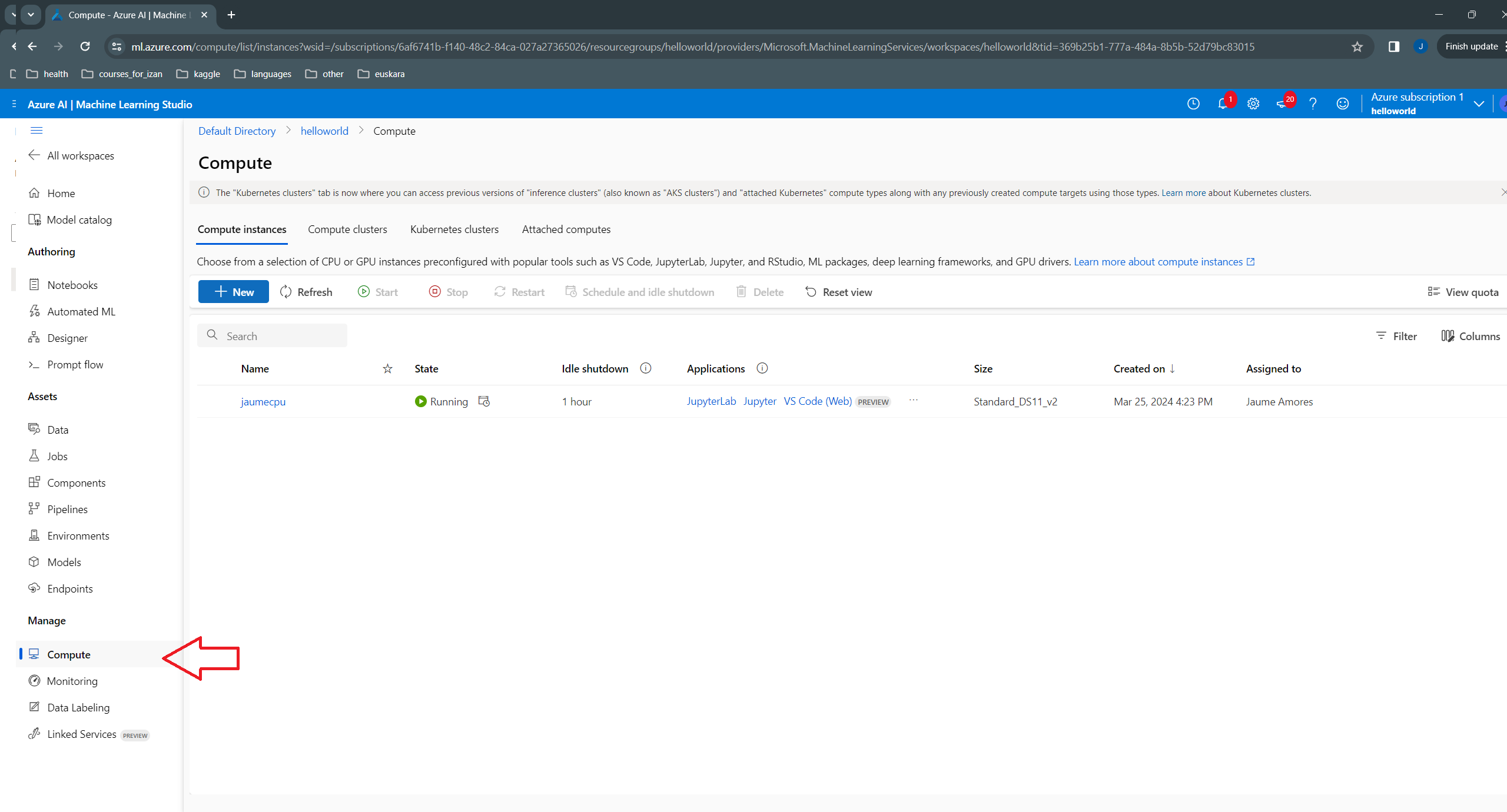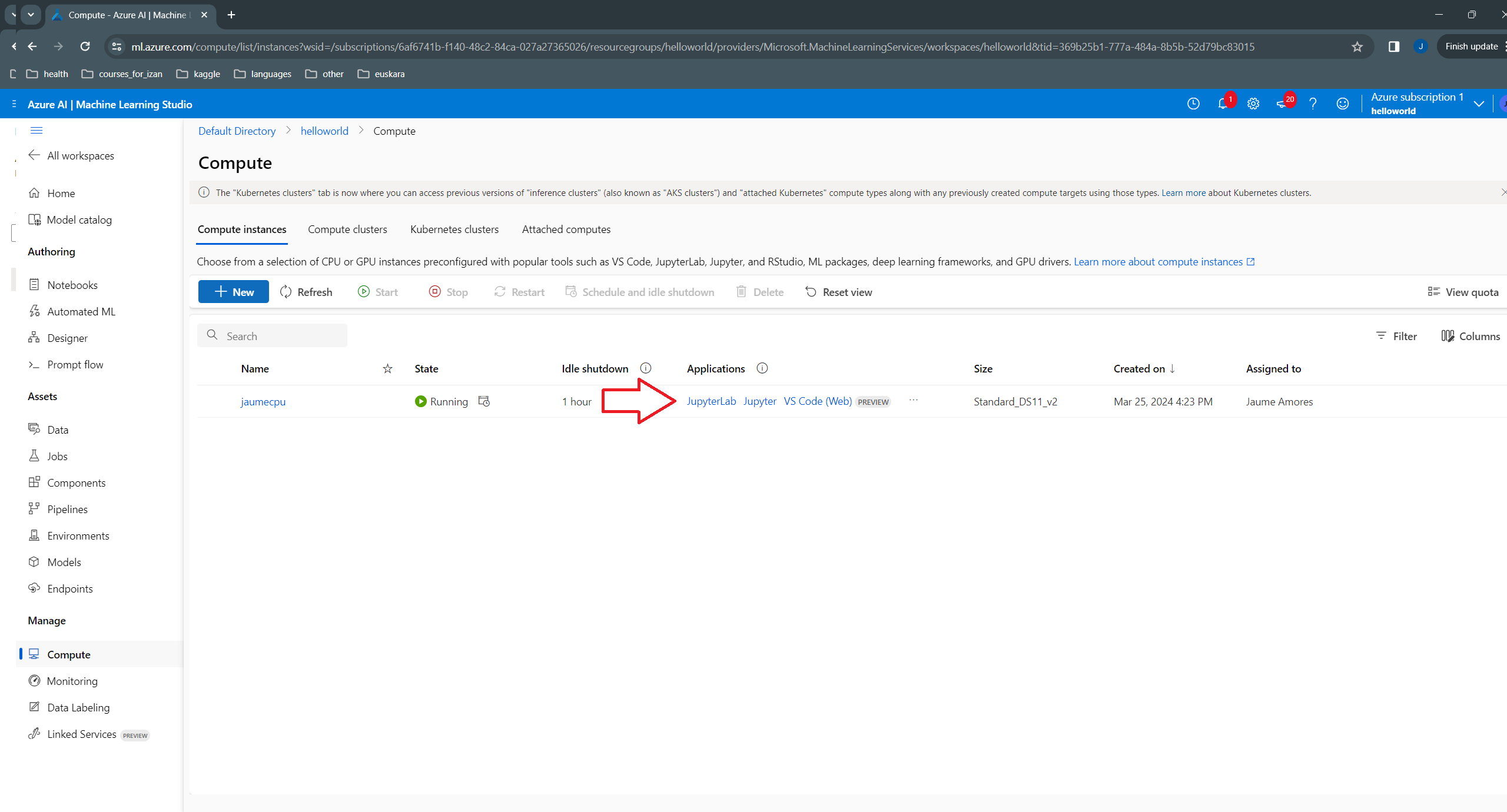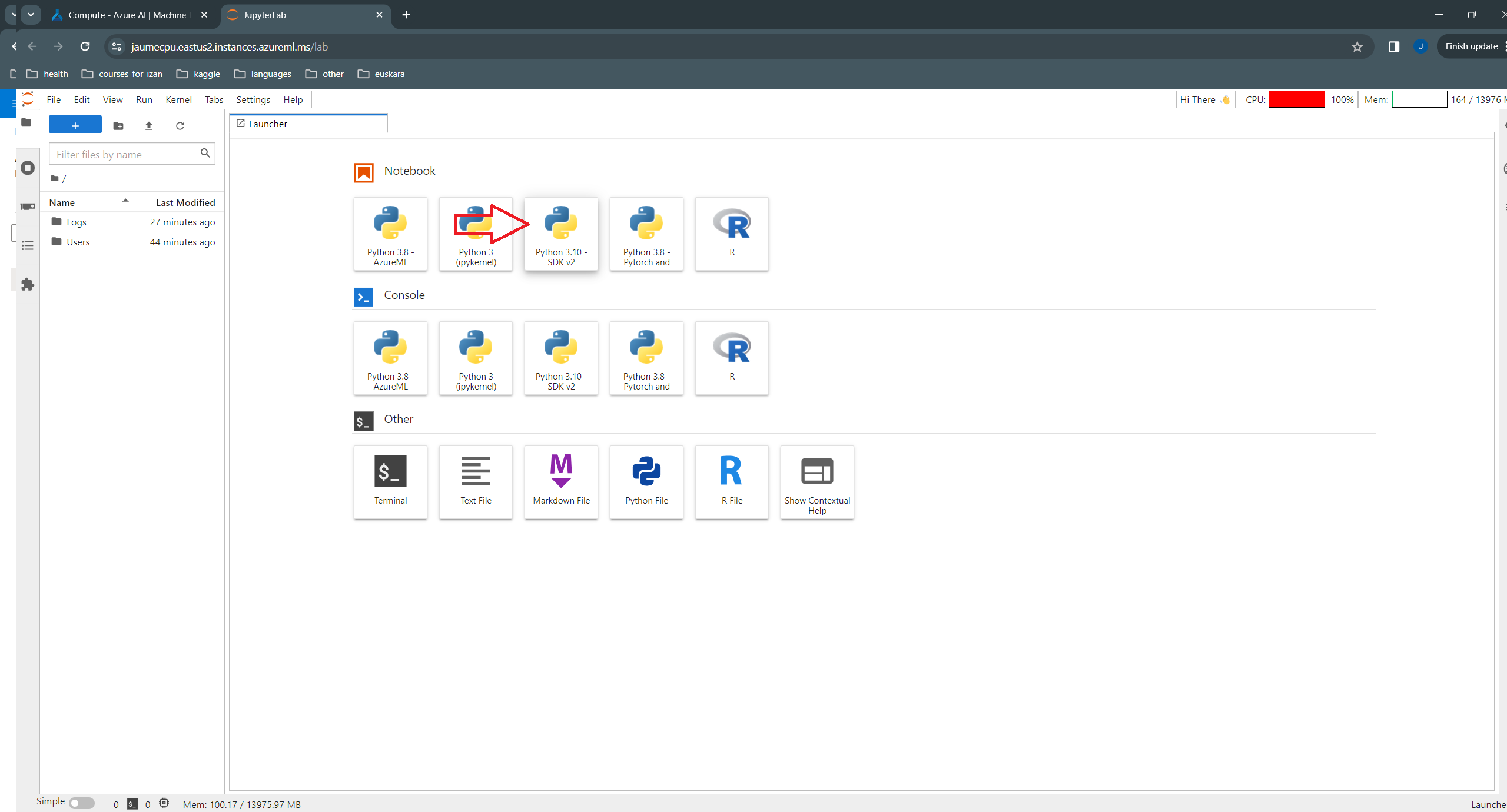Hello World in Azure ML Pipelines
Exploring AML through Hello World components.
Data Science
Steps
1 Create free subscription
Go to : https://azure.microsoft.com/en-gb/free/
2. Create workspace
- Go home: https://portal.azure.com/?quickstart=true#home
- On the top, in the text search box, type “azure machine learning”
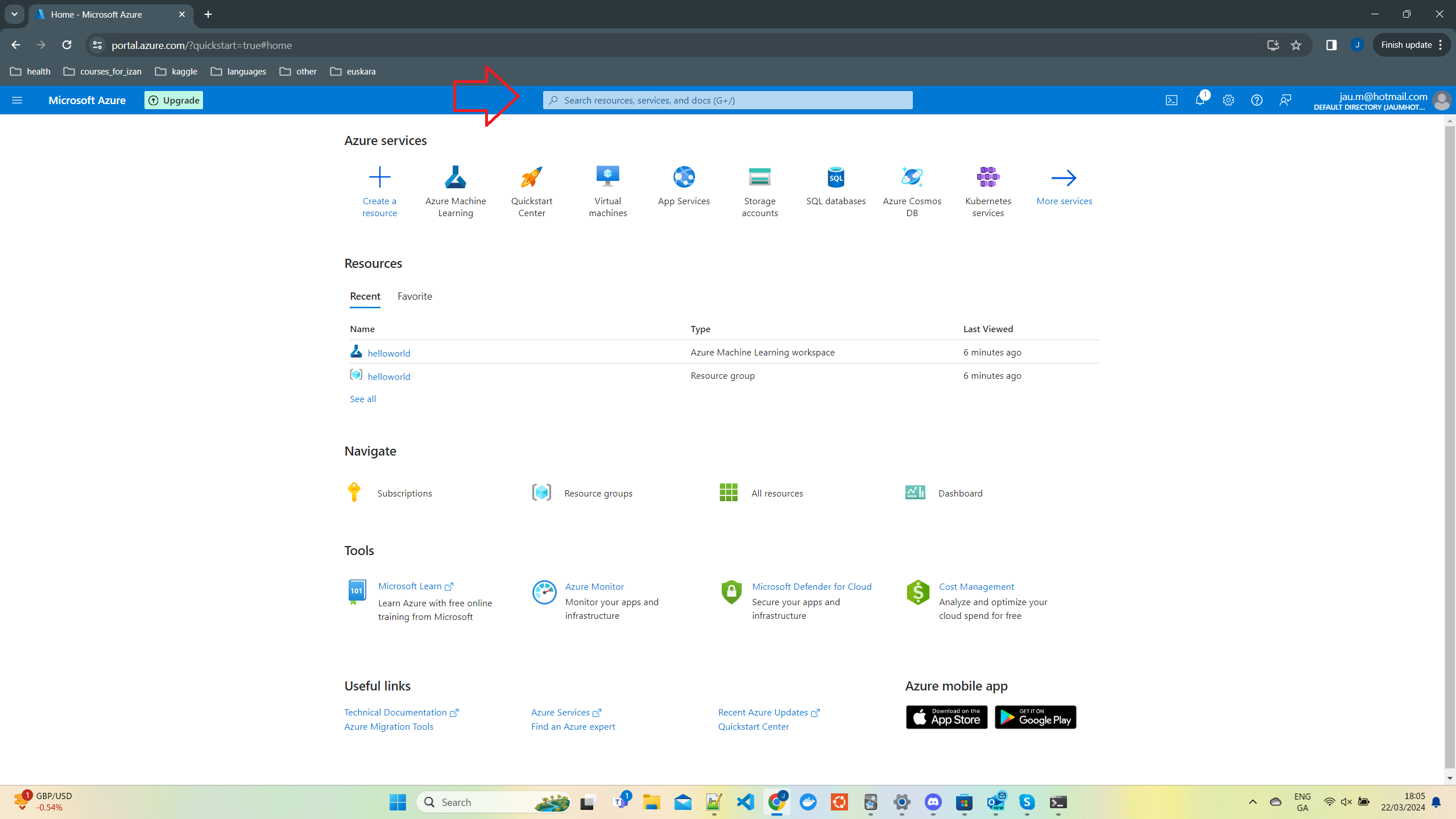
- On the left, click on the + button, and select create workspace
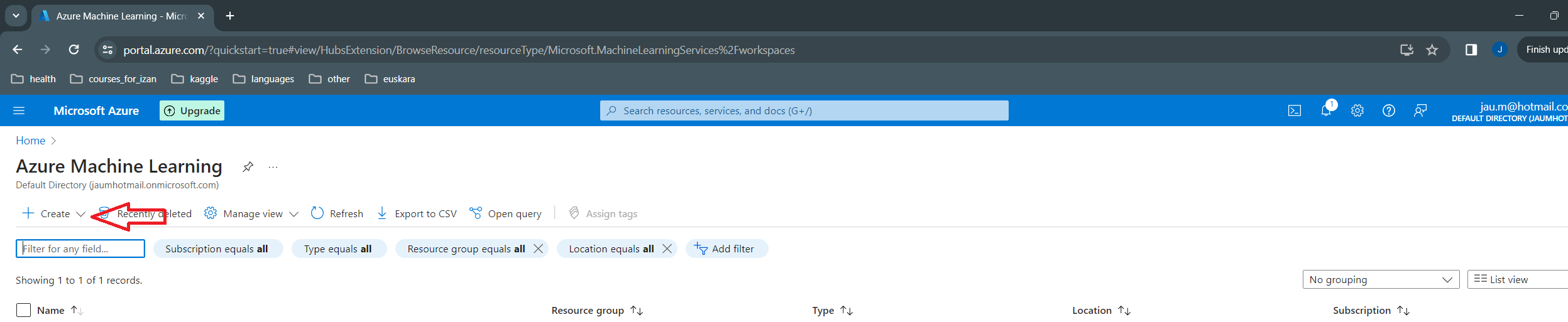
Note: As part of creating the workspace, you need to create other resources, like the resource group and storage. I created a resource group with the name “helloworld”, and it populated the remaining fields for me. It is very important to avoid underscores, just letters and digits. The first time I did it, I used “hello_world” and after that I tried to change the name and it kept failing, even without underscore. It seems that after logging out and in again, and choosing an appropriate name without underscore, it succeeds.
- Go to workspace by clicking on the link that appears on the right, with name “Studio web URL”:
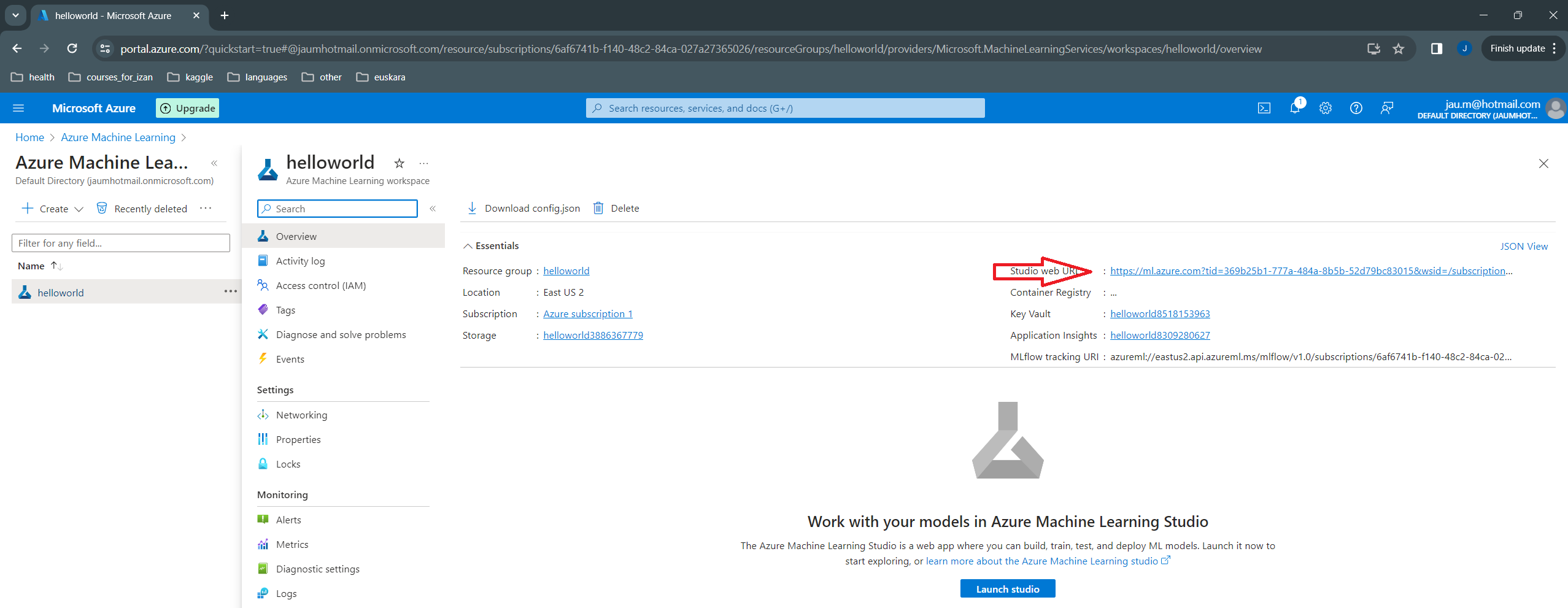
3 Create compute
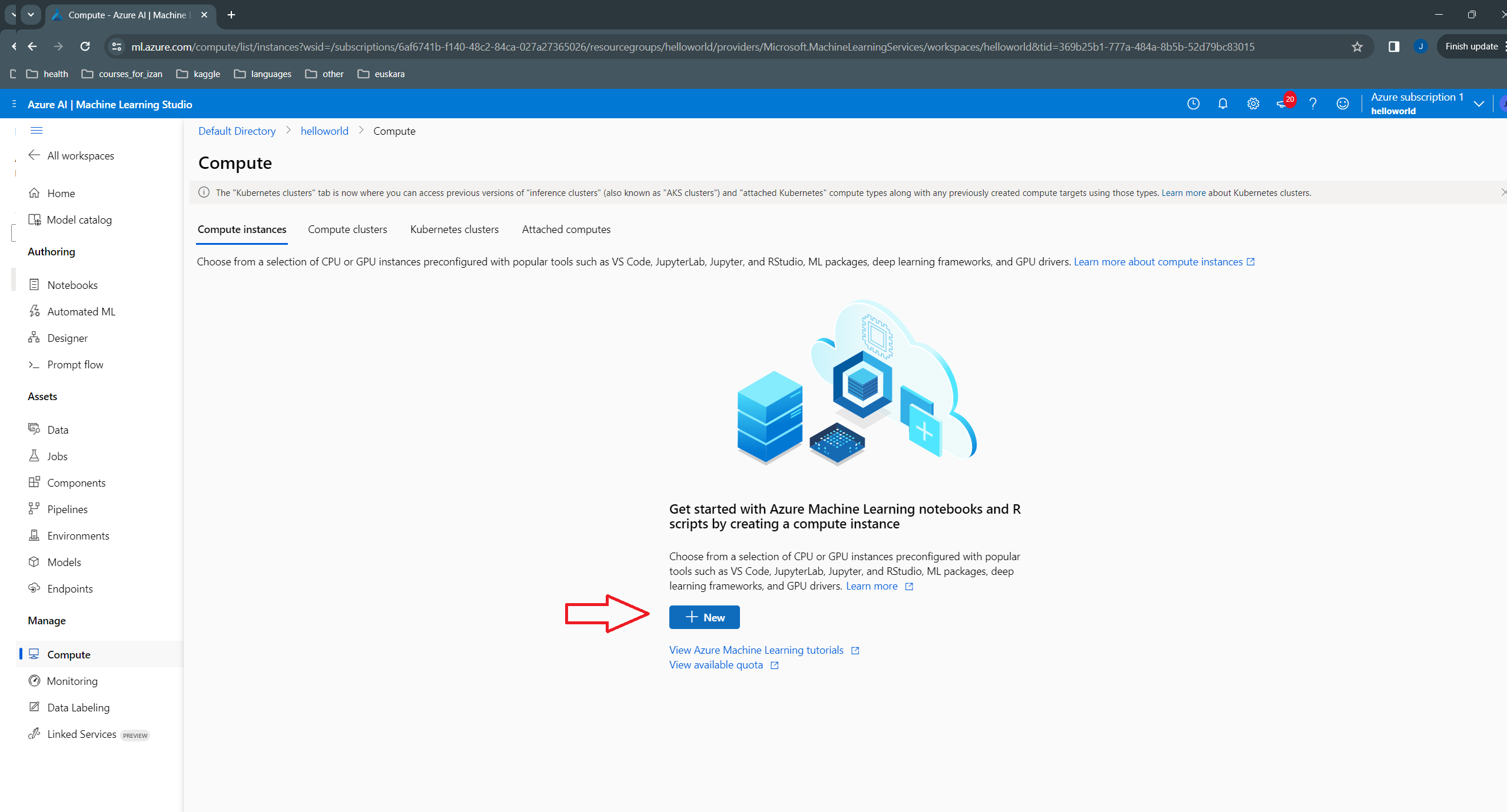
In my case, I just selected the cheapest recommended option, and named it “jaumecpu”.
Open up a jupyter lab notebook